Introducing Saved Search Alerts, Customizable Browsing Displays, and an Updated Account Home Page!
This week at PangoBooks, we’re launching three new updates to the app that we are super excited to share with everyone in our community. For most folks, these updates should show up automatically, but if not, try restarting the app entirely or checking the App Store or Google Play to ensure you have the most recent version of PangoBooks installed.
Read on for more details on our newly launched saved search feature, customizable book display options while browsing, and our totally redesigned account home screen.
Real-Time Book Updates from Saved Search Alerts
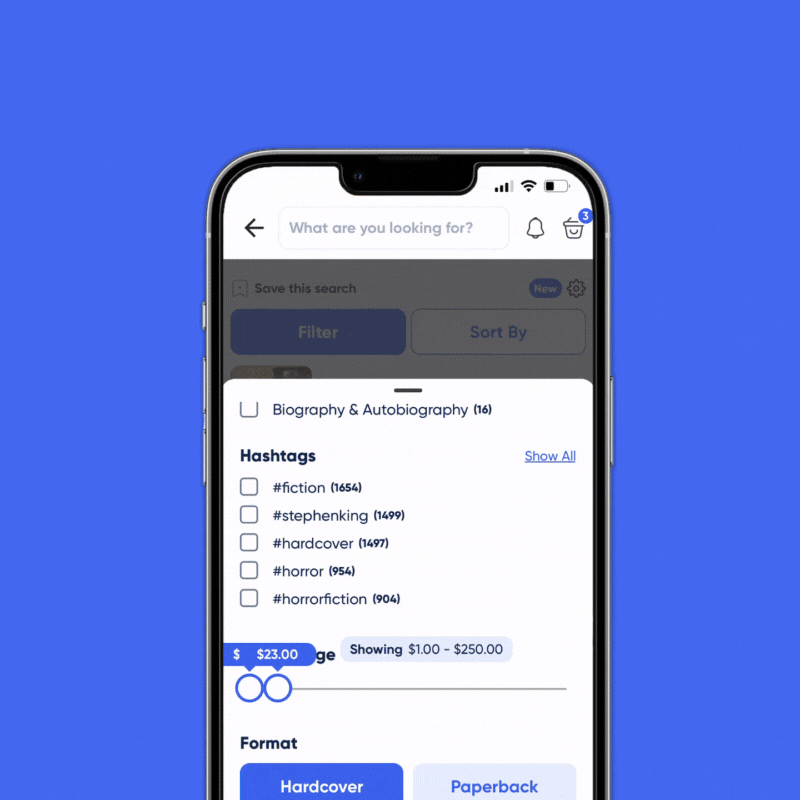
New to the app this week is a feature we’re calling saved search. Saved search gives you the ability to get real-time updates on books you’re after based on any search term along with filters such as price range or condition.
Here’s how it works:
- Start by entering any search term into the search bar on PangoBooks and tap to see all results from the suggestions that come up.
- On the search result page, you’ll see a small flag up top that says “Save this search” which, obviously enough, you can use to add that search to your saved searches.
- Before saving any search, you can apply filters such as price range, condition, category, and more. Any filter you apply before saving the search will set it so that you’ll only get updates from books that match all those parameters. This is especially handy if you only want to get alerts for relevant books under a certain price, for example.
- Once the search is saved, you’ll receive app notifications about new results as they get listed. You can turn off the notifications by going to the “My Saved Searches” page in your account and tapping the little bell symbol.
- On this “My Saved Searches” page, you can also quickly access all results for each search or remove any searches you no longer wish to follow.
We think that this feature will be a perfect tool for folks on the lookout for specific titles or editions or those who want to be able to jump on especially good deals that get listed.
Customize Your Browsing Experience with New Book Display Options
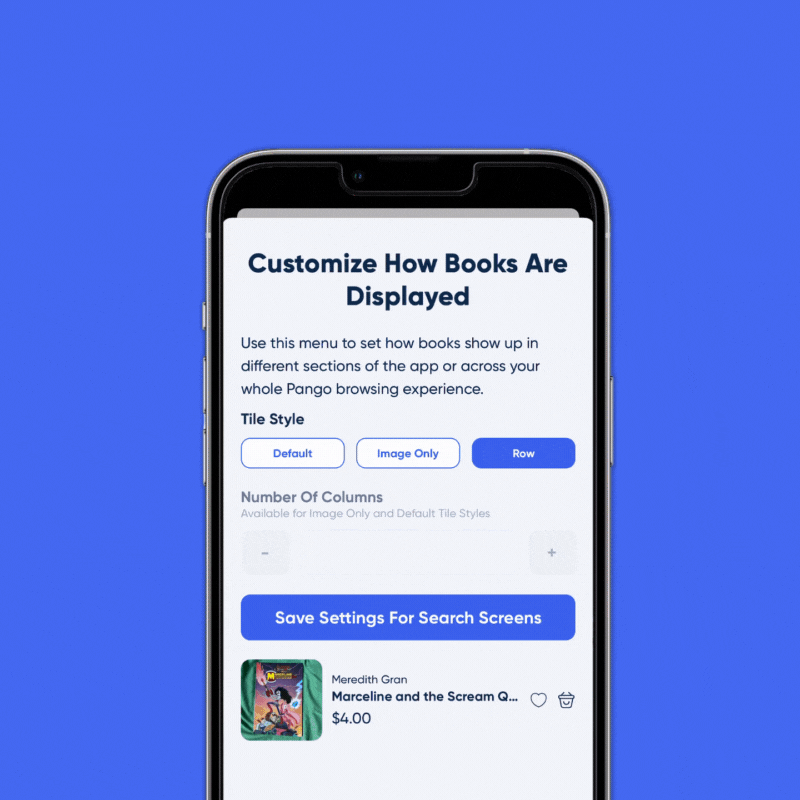
In addition to saved searches, we’ve also added new options for how book listings are displayed when browsing on the app. You’ll notice now that on all search results screens, bookstores, as well as the main Feed tab, there’s a little gear icon in the top right corner. Tap that icon to select if you want book listings to show up as a single book at a time (this is how books are displayed on the feed by default), in two or three columns, or as a list display. You can also choose if you want books to display with the full title and other info, or just the image and price tag.
What’s especially cool about this new menu is once you select your preferred book display style, you can apply that style to every screen across the app, or just to that specific type of screen you are currently viewing. So for example, if you only want to see other people’s bookstores show as three columns of books, while you prefer to keep the feed as is, you can set your preferences as such.
We think that this flexibility in how books are displayed will give people a far more customized experience. If you’re someone who just wants to see a ton of book images at once, try setting your display to three columns with images only as the default. If you’re someone who likes a more detailed view of the inventory and a more social-app-like layout, we’d recommend the “default” style with just one column.
Updated Account Home Page and Menu
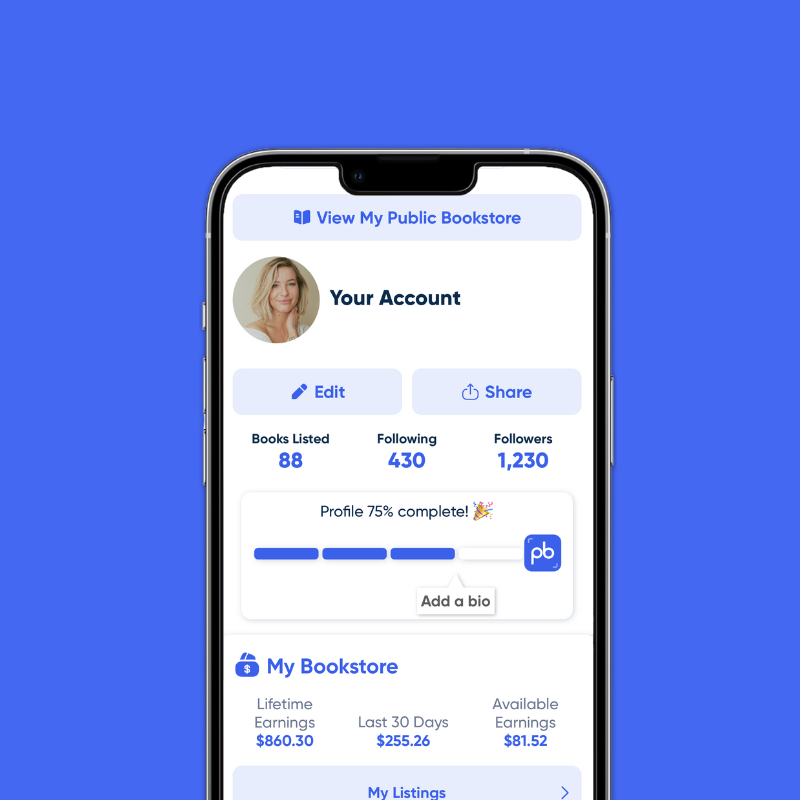
And last but certainly not least, this latest version of PangoBooks introduces an overhauled Account page. With this redesign, we’ve worked to simplify the options on this page and make it easier to update and view your account info. You’ll also notice that we’ve added some handy stats that show sellers their lifetime and recent earnings amount.
When tapping on your account at the bottom of the app, you’ll now see this page by default. To view and manage your individual listings, tap to “View My Public Bookstore” where you can sort, filter, and edit your listings at any time.
Thanks for reading about our new updates and, as always, for being part of the PangoBooks community. We have a bunch of more exciting new features coming around the bend in the coming months that we can’t wait to share with you. But, as is often said in the book world, no spoilers!